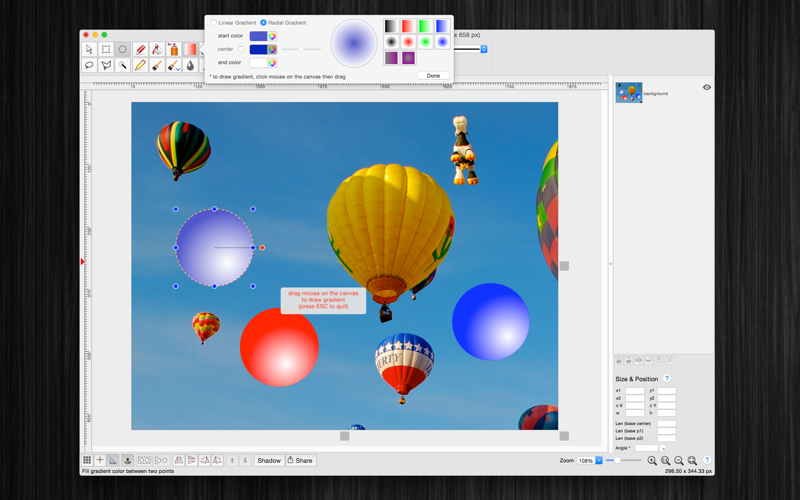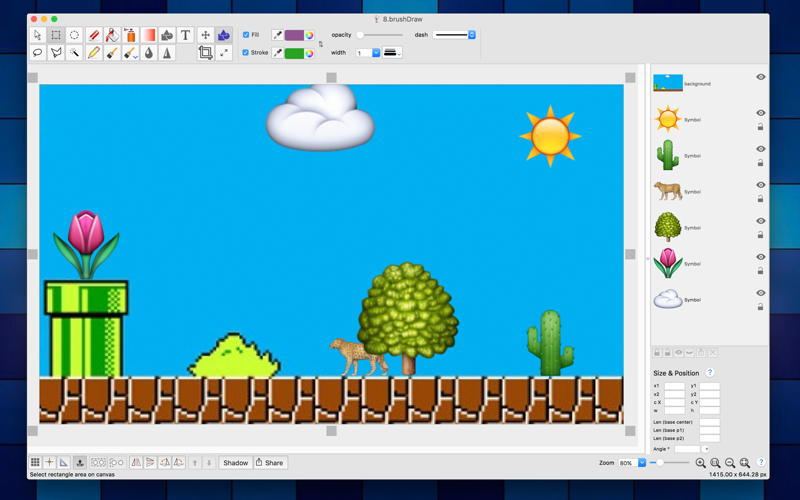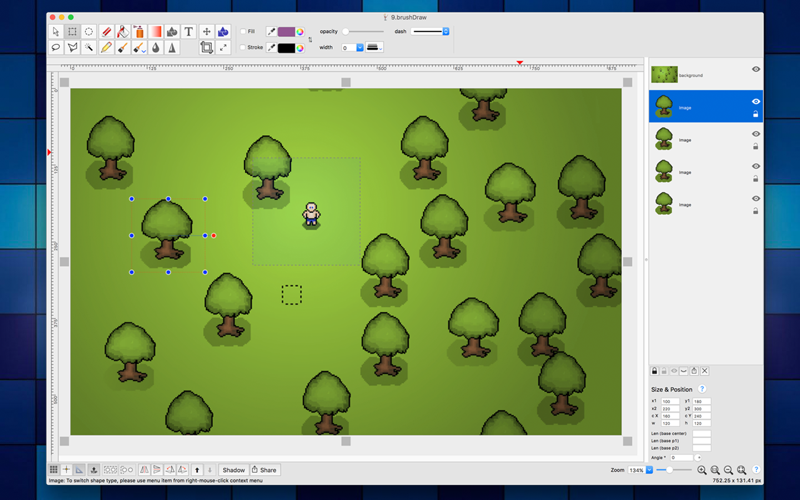
brushDraw is an easy-to-use painting application to create drawings on a blank drawing area or in existing pictures.
Many of the tools you use in brushDraw can be found on the top tool bar of the window.
Application main features:
+ BASIC DRAWING TOOLS:
Basic drawing tools are as following:
- Brush, pencil, erase, fill colour, pickup colour ...
- Magic wand selection, rectangle selection, oval selection...
+ ANNOTATION SHAPES:
There are over 100 basic annotation shapes to add to your drawing. You could add/change text to display inside the shape.
You could also merge these shapes into background to apply colour filter if necessary.
+ EMOJI:
There are over 1200 colourful emoji objects.
+ DRAG DROP:
The application allows to DRAG/DROP many image files directly from Finder to current editing window to add them to the diagram.
+ IMAGE ENHANCE:
Select an image area then apply following filter effects:
– Keep only one colour
– Grayscale
– Invert colour
– Adjust Red, Green, Blue level
– Adjust Hue, Saturation level
– Apply Texture Masks
– Crystalline image
– Blur
– Glass Distortion
– Gloom, Bloom image
– Apply comic effect
...
+ OPEN/SAVE to “*.brushDraw” file:
In case your drawing contains independent (annotation) objects, please save to brushDraw file type so that you could edit these objects later.
+ EXPORT TO IMAGE FILE:
Press “⌘E” to export current diagram to an image file with format of TIFF or PNG, JPEG, PDF...
+ COPY / PASTE:
The application supports copy/paste function for shapes.
You could copy shapes/lines from current canvas window then paste them to another window or to another application.
Example:
Select an area in the canvas, then press “⌘C”to capture image.
Open [Preview] application, press “⌘N” to paste above captured image to view or to save to an image file.
Of course, you could paste that image to Excel, Word application too.